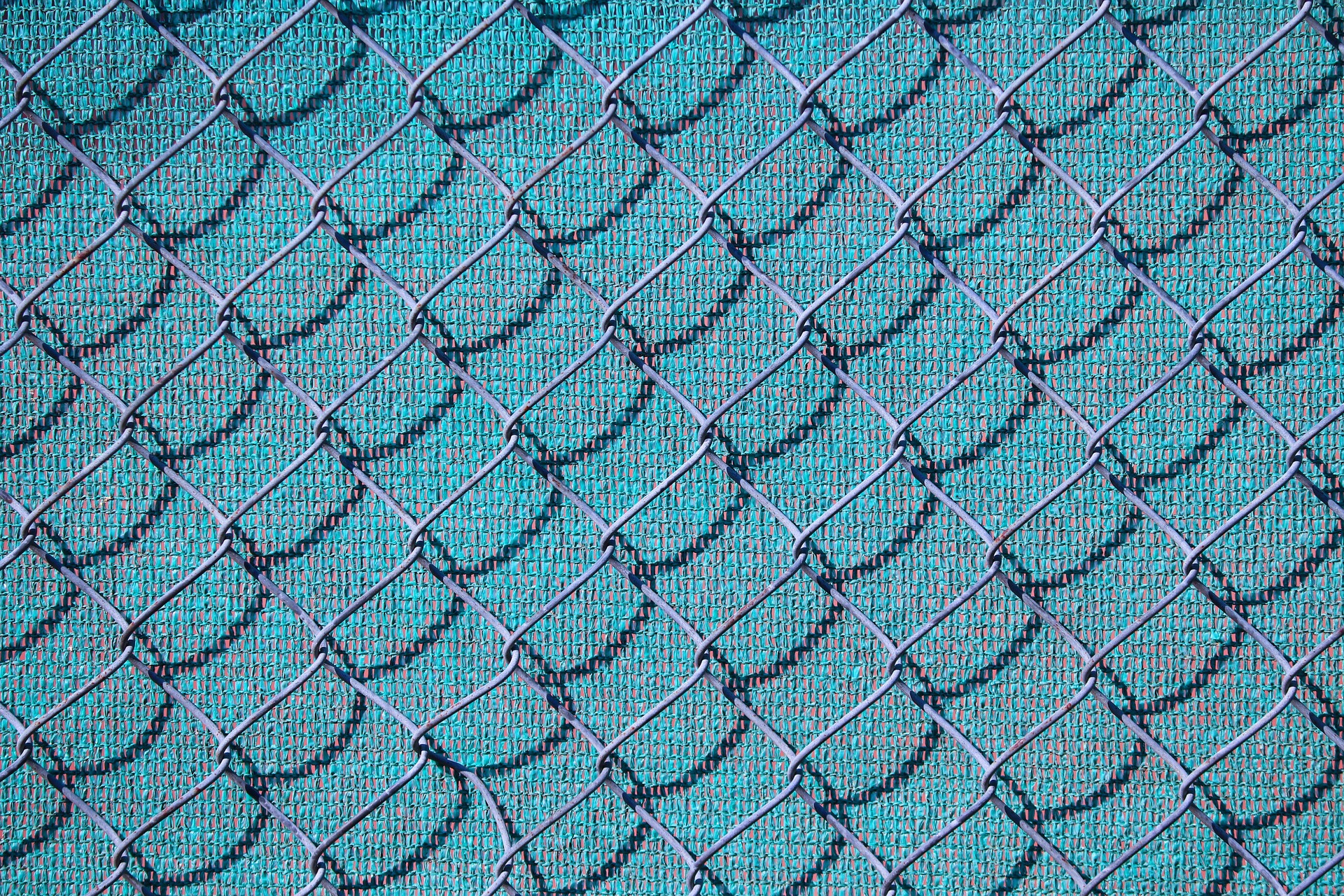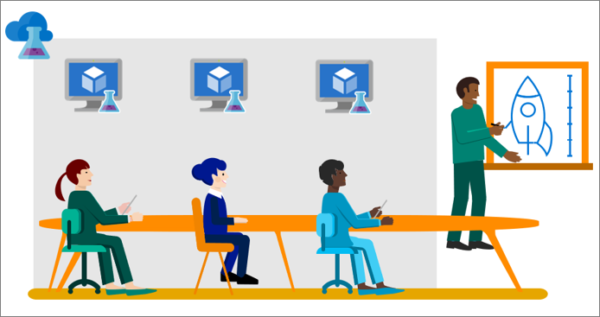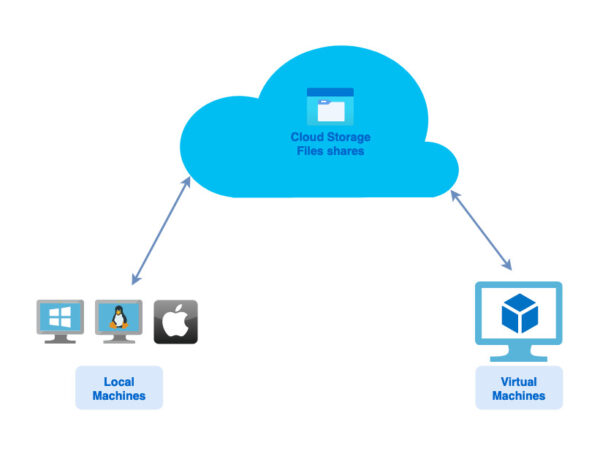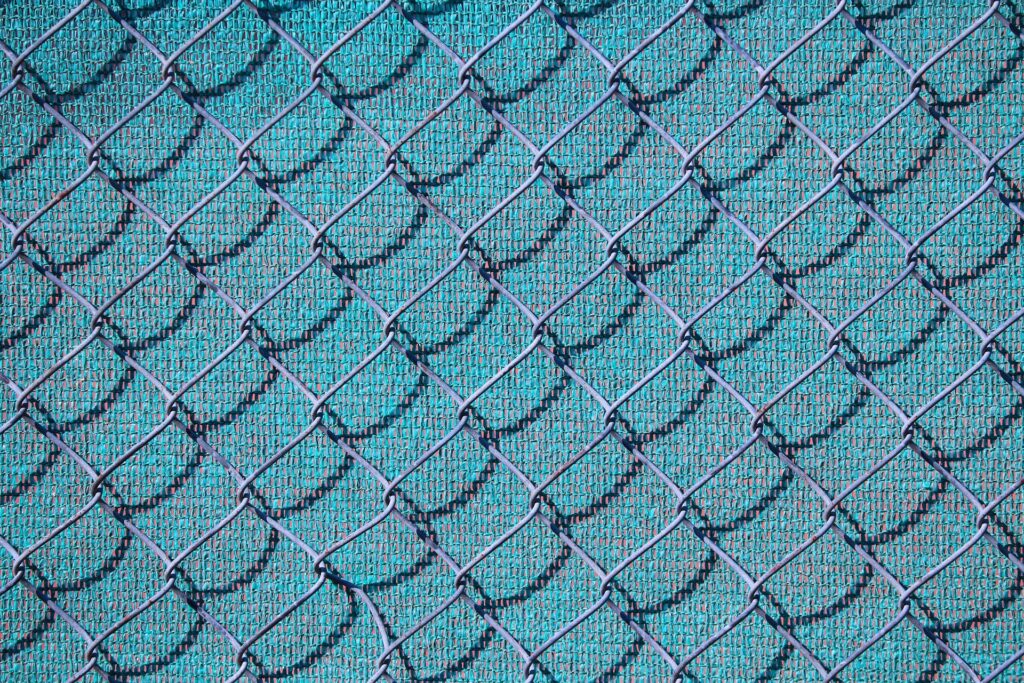
Introduction
There are different scenarios in which we need a more restricted identity to access and manage Azure resources. For example, applications, hosted services, or automated tools might need access to Azure resources. It is not recommended to use a normal user identity for these situations.
Instead of using a fully privileged user principal, we should use an Azure identity called service principal. The service principal allows us to restrict access to Azure resources by defining roles and scopes. The result is an identity with the least privileged permission set following the principle of least privilege.
Permission Requirements
You must have sufficient permission to create a service principal in your tenant. In addition, to assign a role to a service principal, you must have Owner or User Access Administrator role.
Create Service Principal
Creating a service principal is easy using the command below:
az ad sp create-for-rbac Important optional variables are name, role, and scopes. The name is the display name of the service principal. We would use role and scopes to restrict the permissions. Here is an example script:
Access the Github code repository here.
#!/bin/bash
GREEN=$'\e\033[0;32m'
BLUE=$'\e\033[1;34m'
NC=$'\e\033[0m' # No Color
###################### Select default subscription ######################
echo
echo "${GREEN}Select your Azure Subscription OR press Enter to use the default ${NC}"
echo
az account list -o table
echo
read -p "Name or ID of the subscription: " subscription
subscription=${subscription}
if [ -z "$subscription" ]
then
echo "${GREEN}No subscription entered, using default subscription${NC}"
else
echo "${GREEN}Setting selected subscription ...${NC}"
az account set --subscription $subscription
fi
subscriptionID=$(az account show --query id -o tsv)
# Verify the ID of the active subscription
echo "${GREEN}Using subscription ID:${BLUE} $subscriptionID${NC}"
###################### Creating Service Principal ######################
echo
read -p "Enter the Service Principal name you wish to create [${GREEN}Postfix '-sp' will be added${NC}]: " servicePrincipalName
servicePrincipalName="${servicePrincipalName}-sp"
read -p "Enter the role name to be assigned to service principal: " roleName
roleName=${roleName}
read -p "Enter the resource group name for role assignment scope: " resourceGroup
resourceGroup=${resourceGroup}
echo
echo "${GREEN}Creating SP for RBAC with name $servicePrincipalName, with role $roleName and in scopes /subscriptions/$subscriptionID/resourceGroups/$resourceGroup${NC}"
echo
az ad sp create-for-rbac --name $servicePrincipalName --role $roleName --scopes /subscriptions/$subscriptionID/resourceGroups/$resourceGroupRun the script:
bash sp_create.sh Variables
The script will prompt you to set the working subscription in which the service principal is created. It also asks you to give a name to the service principal. Additionally, you could assign a role to the service principal by giving a role name (such as “Reader” or “Contributor”) and the scope of the role assignment. In this script, the scope is set at the resource group level. If you wish to change the scope, you need to modify the script based on your needs.
Output
The output of the script includes service principal credentials (password) that you need to protect. Make sure to save the password. If you forget the password, it is possible to reset the credentials. By default, the credentials are valid for 1 year. If you wish to change the validity duration, use the years variable.
The output also includes a tenant ID and AppId which is required for Azure CLI login.
Login with service principal
Once the service principal is created, you can use its identity to sign in to Azure CLI.
az login --service-principal --username appID --password PASSWORD --tenant tenantID Then go ahead and use this identity for intended actions.
Manage service principals
Some of the useful commands to manage your service principals are related to listing and deleting service principals.
List
You can list your service principals using the command below:
az ad sp list --show-mine Delete
Delete a service principal using this command. The ID can be retrieved using the list command.
az ad sp delete --id 00000000-0000-0000-0000-000000000000 Notes
Currently, service principal can only be created directly through Azure CLI or PowerShell. However, when you create an application through Azure portal, a service principal identity is automatically created along with the application object. Read more here.
It is possible to authenticate your service principal using a certificate (instead of password authentication). Please refer to this source to learn more.
If you need to assign fine-grained permissions to the service principal, consider using a custom role. I wrote another blog post explaining how to do that.
Resources
- jiasli’s great blog post